Overview
This lesson also covers some of the basic qualities of sound and loading a sound in a p5 sketch, re-introduces keyboard events with p5 functions, and reviews conditionals to create conditional keyboard events with specific keys.
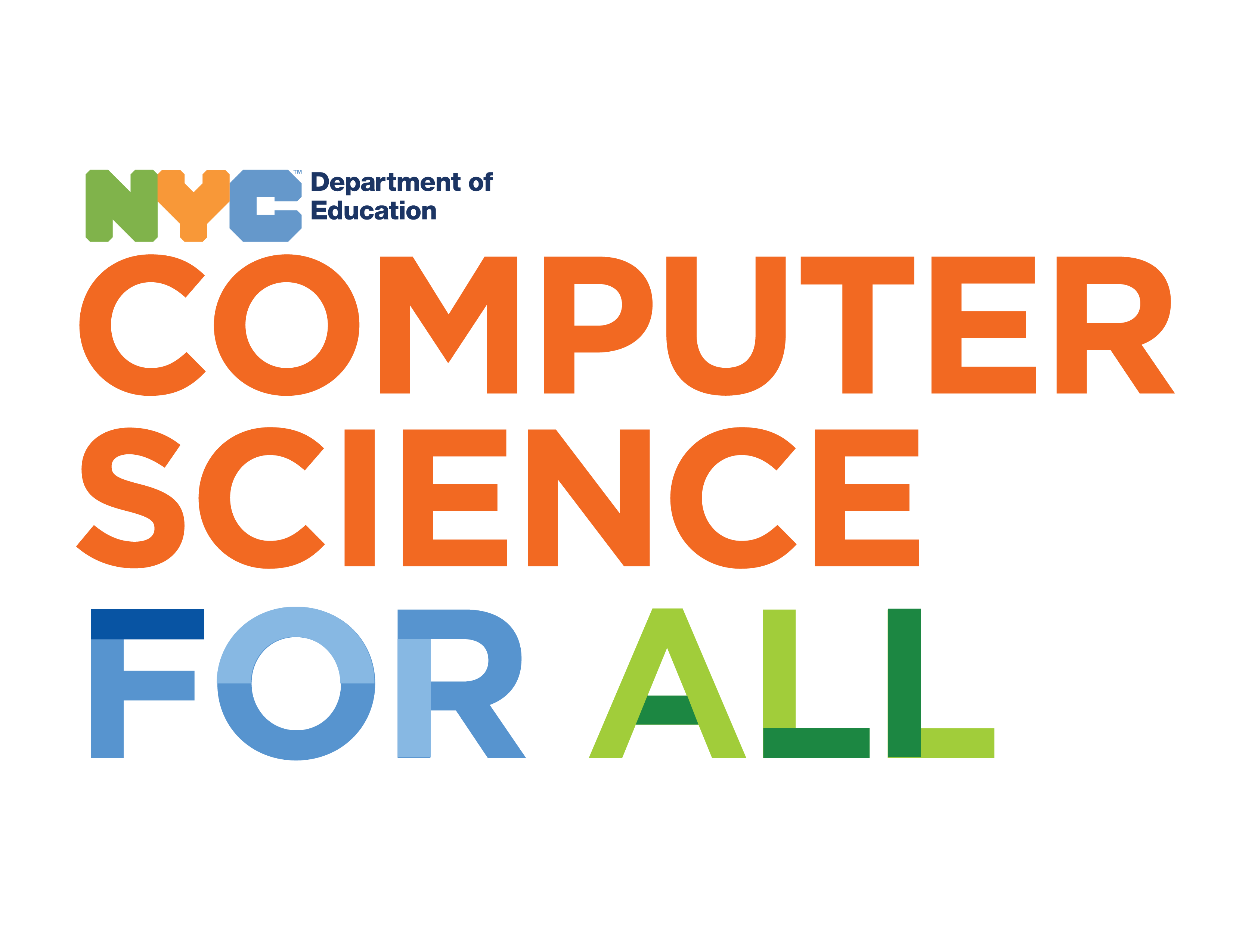
Overview
This lesson also covers some of the basic qualities of sound and loading a sound in a p5 sketch, re-introduces keyboard events with p5 functions, and reviews conditionals to create conditional keyboard events with specific keys.
Suggested Duration
45 minutes
Objectives
Students will be able to:
Student Outcomes
Prototype:
Vocabulary
| Library | A collection of additional features or functions built by other users or programmers that extend the functionality of a programming language. |
|---|---|
| Method | A method is a type of function associated with an object. |
| Event | An action or occurrence recognized by the software, often originating from the external environment, such as a mouse click or keyboard press. |
| Trigger | Cause (an event or situation) to happen or exist. |
Resources
Sound Code
| Code | Type | Purpose | Example |
loadSound
|
function | Load sound file data. | var sound = loadSound("sample.wav");
|
preload
|
function | Preloads sound and image files before setup. | function preload() {
|
play
|
method | Plays a sound file. | sound.play();
|
p5.js Sound Library
Often, programming languages have additional features or functions built by other users or programmers. This is what's called a library. They collect functions and extends its functionality. They also come with documentation and reference resources.
In this learning activity, we'll work with a library called p5.sound.
p5.sound extends p5 with Web Audio functionality including audio input, playback, analysis, and synthesis. This library is referenced automatically in the HTML header, so we don't need to do anything else to access it.
Playing A Sound In p5
To add sounds to a p5 sketch, first, a sound file needs to be uploaded to the p5 project folder. To play the sound in a p5 sketch it first has to be loaded into the computer's memory. All projects in previous units had graphics generated by p5 so we didn't need to upload files to p5.
In the case of audio, we are loading a pre-recorded sound file into memory. This is known as external media. Using external media requires a new function called preload().
preload(), loadsound()
We preload sounds using a new function called preload() and storing them in variables. We can then call sounds in a lot of different ways, like by having keys pressed or mouse clicks.
The preload() function actually runs before the setup function. However, it isn't used to draw anything or create HTML or CSS. The preload function should only be used to load external media files. This makes the setup function act like a callback, the whole program waits until the media is done loading and then starts.
This is kind of like the callback functions added to buttons in the art remix examples. Those functions defined an action that should wait until a specific event, the button press, to run. In this case, our whole sketch is waiting for a different event, the files finished loading, to start.
Preload allows us to access our sounds in a much faster way since the program will wait until the files are loaded and then it starts. Then inside preload(), we use another function called loadSound() to call the sound from our folder.
Walk through this example . This sketch demonstrates loading the sound file and then playing it when the sketch is loaded. Comments in the code explain the program structure and the sound object.
.play()
The previous example introduces a new syntax that we've seen before in the context of arrays: dot notation.
Since we are storing data in a variable we need a way to attach it to function. A method is a type of function associated with an object. All of our sounds are stored as objects.
In this case, to play back our sound we'll need to write something like this:
happySong.play()
.play() is a method that plays a sound.
The .play() method should always be put in the setup() function or an event function like mousePressed().
.play() should never be put in the draw() function.
This is because draw() is a loop which is updating approximately 60 times a second. If .play() is put inside the draw function, the sound will be restarting over and over again instead of just playing once.
As an exercise to review how the draw function works and why we don't want to put .play() inside it, you could try and start a sound in draw(), listen to the result and explain what is happening.
Exercise #1: Load Multiple Sounds
Using the starter template, fill in the code to load the three sounds you've already downloaded. You need to store each sound in its own variable. Attach one sound to the play method to test that each one was loaded correctly.
keyPressed Code
| New code in this section | |||
| Code | Type | Purpose | Example |
keyTyped
|
event | a function is called when the key is typed (pressed and released) | function keyTyped() {
|
keyPressed
|
event | function is called when key is pressed | function keyPressed() {
|
keyReleased
|
event | function is called when key is released | function keyReleased() {
|
pause
|
method | pauses a sound file playback | sound.pause();
|
stop
|
method | stops a sound file playback | sound.stop();
|
playMode
|
method | changes the sample to play multiple times or restart when triggered | sound.playMode('sustain');
|
key
|
system variable | stores the alphabetical value of the last key pressed by user | if (key == 'A') {
|
Keyboard Events
Like mouseClicked, mousePressed and mouseReleased, keyboard events are functions that are called once an event occurs.
For the keyboard, the callback event functions defined by p5 are:
keyPressed: when the user first presses a key
keyReleased: when the key is released
keyTyped: which indicates a key has been pressed and releasedSince we are working with sound, a time-based medium, keyPressed will be used, meaning the sample will be triggered as soon as a key is pressed, rather than after the key is released, to give immediate feedback to the user. This introduces a bit of a bug, however, which is that the keyPressed will set the key environment variable to upper case letters, even when lower case letters are pressed. To accommodate this, use only upper case letters in the key conditional examples. For more on this, check this page in the p5 Issues.
In this example, any key pressed will trigger the saxophone solo.
Exercise #2: Use a keypress to trigger a single sound
Starting from the previous lesson sketch with three sound files, use a keypress to trigger one of the sounds. Try testing the keyPress function with all three sounds.
You may want to choose new sounds after adding keyboard presses to make your project more fun to play depending on the length of the sounds you're using and how they sound when they're playing together.
Keyboard Conditional Code
Ex. var sound = loadSound("sample.wav");
|
|||
| Code | Type | Purpose | Example |
isPlaying
|
method | is true if a sound is playing, false if a sound is stopped or paused. Note the parentheses at the end, unlike keyIsPressed.
|
if (sound.isPlaying()) {
|
key
|
system variable | stores the alphabetical value of the last key pressed by user | if (key == 'A') {
|
keyCode
|
system variable | stores the ASCII (numerical) value of the last key pressed by user | // space bar
|
Keyboard Conditionals
Sound objects in p5 have a method called .isPlaying() which will return true when a sound is playing and false when it is paused or stopped. Using this with a conditional statement, a sound can be played and stopped by pressing the same key.
key value is a specific key on the keyboard.
Note the difference between pause and stop: Pausing a sound means it will pick up again playing where it left off. Stop makes the sound go back to the beginning.
Exercise #3: Add an event and conditional statements to play each sound
Starting from the previous lesson sketch with three sound files, add an event and conditional statements to play each sound with a different key on the keyboard. Also, include a single key to stop all of the sounds.
You can take a look at this sample code to get you started.